背景
有的时候我们需要在用户机器上将自制的 CA 证书安装到“受信任的根证书颁发机构”下,这样就能使用该 CA 颁发自签名的证书了,以便后续完成一些安全相关的操作。
工具
在命令行安装证书需要用到证书管理器 certmgr.exe,这个二进制可执行文件在 Win10 中 大概 这个路径下,C:\Program Files (x86)\Windows Kits\8.1\bin\x86\certmgr.exe,建议把这个二进制打在程序的发布包中,或者让程序从网络上拉取到本地。
不带参直接运行的话会弹出一个简单的图形界面:
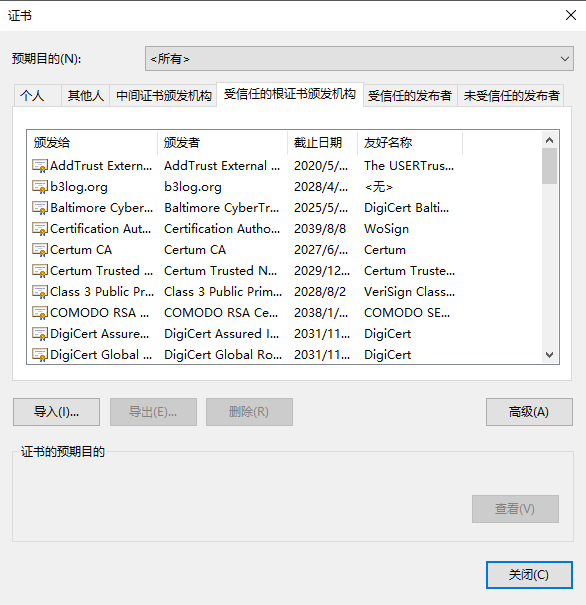
另外,还有个证书管理器 certmgr.msc,看上去功能更多一些,不过这个是纯图形界面的:
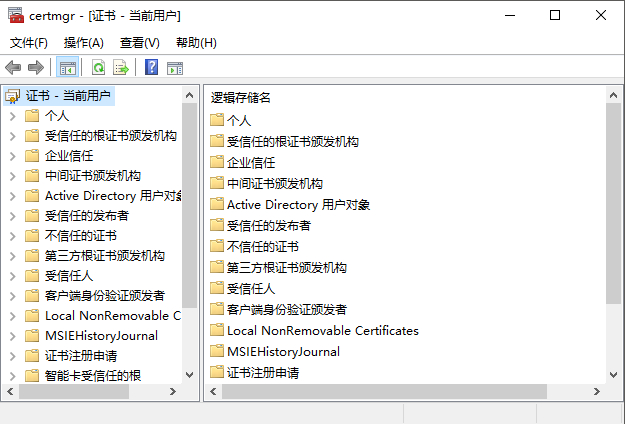
certmgr.exe
可以通过该工具实现证书的管理操作:
1D:\>certmgr.exe /?
2Usage: CertMgr [options][-s [-r <location>][SourceStoreName]
3 [-s [-r <location>][DestinationStoreName]
4Options:
5 -add Add certificates/CRLs/CTLs to a storeFile or a system store
6 -del Delete certificates/CRLs/CTLs from a storeFile or
7 a system store
8 -put Put an encoded certificate/CRL/CTL from a storeFile or
9 a system store to a file. The file will be saved in X.509
10 format. -7 can be used to save the file in PKCS #7 format
11 -s Indicate the store is a system store
12 -r <location> The system store location
13 <currentUser|localMachine> Default to 'currentUser'
14 -c Certificates in the store
15 -crl Certificates revocation lists(CRLs) in the store
16 -ctl Certificates trust lists(CTLs) in the store
17 -v Verbose display of the certificates/CRLs/CTLs
18 -all All certificates/CRLs/CTLs in the store
19 -n <name> Common name of the certificate
20 -sha1 <thumbPrint> The sha1 hash of the certificate/CRLs/CTLs
21 -7 Save the destination store in PKCS #7 format
22 -e <encode> Certificate/CRL/CTL encoding type.
23 Default to X509_ASN_ENCODING
24 -f <flag> CertStore open flags. Meaningful only if -y is set
25 -y <provider> CertStore provider name
我们的目标是将 CA 证书导入到“受信任的根证书颁发机构”下,可以通过如下命令参数实现:certmgr.exe /c /add ca.crt /s root
导入之前可以通过 certmgr.exe /all /s root 来查询是否已经导入过。
结论
- certmgr.exe 需要自己分发到确定的路径下再调用
- 作为用户不要轻易安装来历不明的证书
 关于我
关于我 B3log
B3log